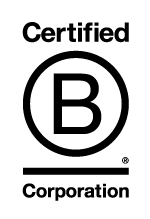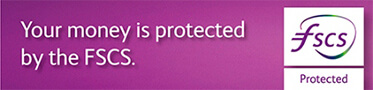How do I create a payment list?
A payment list allows you to pay multiple payees that are in the same payee group. To do this
- Select Payments and Transfers
- Select Payment lists
- Select New payment list.
- Select the Payee group that you wish to use
- If you have the permission to enter confidential payments then the confidential option will appear. This means that users without the confidential marker will not be able to see the details of the payments online. If the debit type of collated is selected, only the total of all the payments will be shown online and on your bank statement.
- Enter the payment Reference name e.g. Salaries Dec 2016
- Select the Date of payment
- Select the Debit type
- Individual will generate separate debits on the debit bank account and can be a mixture of payment types. The pay from account can be chosen to apply to all the payments within the list or if no pay from account is selected then the account held within the individual payees will be used.
- Collated payments will generate a single debit on the bank account for the total of all the payments in the list. Collated can only be Faster Payments and a pay from account must be chosen which will apply to all the payments in the list.
- Select the Pay From account, the balance and available balance are displayed, please ensure you have sufficient funds available to cover the payments
- Amend any References where required
- Enter the Amounts of the payments. If a payment is not to be made then it can be left at zero. If you have a large number of payments we would strongly recommend that you select the Save option every 20 minutes which means that you will not lose that information should your session be terminated unexpectedly. Once a payment list is saved, you can access it again from the payment lists screen.
- Select Next.
- Select Confirm and OK or select Next
You will need to authorise the payees unless you have made a single payment to them previously using the Make a payment option i.e. not using a Payment list. If you do not wish to authorise the payments now, select Authorise later or
To authorise with Card and Reader
- Insert your card into the reader or press ON and press Respond

- Enter the card PIN
- Press OK
- Enter the Security Code shown on screen in to the reader
- Press OK
- Enter the Authorisation number from the reader in to the screen
- Select Authorise
To authorise with CouttsID
- Ensure you have your enrolled mobile phone
- Select Authorise with CouttsID
- Enter the password you use to log in to Coutts Online
- A message will be received on the registered device advising of the number of payment to authorise
- Press Authorise to authorise the changes or Reject to authorise later.
The payments have now been authorised and will be processed unless they are pending for a future date or subject to additional approval.