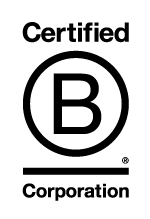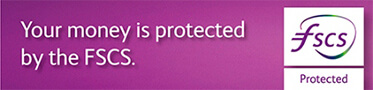Can I send the sterling equivalent of a currency, i.e. ?200 worth of US Dollars?
To send a payment for a sterling equivalent
- Select Payments and Transfers
- Select Make a Payment
- Select New International Payment
- If you would like to make a payment to someone you've paid before
- Select the Payee Group
- Select Payee from the list.
- Payments to a new Payee, complete the Payee Account Details
- Payee Account Number - this should be an IBAN if paying inside the EEA
- Payee Name
- Payee Address - required for payments to Canada and India
- Bank Identification -
- Bank Identification - required if an IBAN is not entered, only the final destination bank details are required as the routing instructions are already held within the service.
- Select BIC/SWIFT or National Bank Code
- Enter BIC/SWIFT or if National Bank Code was selected, select the Country from the drop down box and then enter the National Bank Code
- Select the Pay From account, the balance and available balance are displayed, please ensure you have sufficient funds available to cover the payment.
- Select the Currency
- Enter the Amount - If the currency of the payment is different to the currency of the ‘pay from’ account, you can enter the amount in either currency. E.g. $200 or £200 worth of US dollars. The indicative exchange rate and currency equivalent will display.
- Select Date of Payment - this will default to the current date unless it gone past the cut-off of 14.30 in which case the date will default to the next working day.
- Select the Charges - options will vary depending on the currency being sent and the country the payment is being sent to
- Shared Charges - you pay the Coutts charge and the payee pays their banks charges
- All Charges to be Paid by the Payee - we will deduct the Coutts charge from the amount sent
- All Charges to be Paid by the Payment Originator - you will pay the Coutts charge and the payees bank charge
- Select the Payment Method
- Send as a SEPA Payment - the following conditions must be satisfied
- the payee account number is an IBAN,
- the payment is to a European country within the Single Euro Payments Area,
- the payment currency is EUR
- the charges are shared
- Send as Non-SEPA - the payment will be sent as a SWIFT payment
- If you select to send as a SEPA payment but the SEPA conditions are not satisfied, you will have the option to send as non-SEPA or amend the payment so it can be sent as SEPA
- The Payment Reference is optional but will help the payee to identify the payment
- Enter Your Reference, this is optional
- If you want to save the details as a new Payee, select the Save these payee details to use again
- Select the Payee Group you wish to save the new payee to or select New Group if you wish to create a new group and enter the new group name and OK
- The payee lookup name will default to the payee name already entered but can be amended
- Select Next, if there are not enough funds in the account that you wish to make the payment from, you may be given the option to:-
- Transfer Funds – you will be presented with a list of accounts in the same currency that holds sufficient funds to cover the difference between the available balance and the amount of the payment. Select which account you wish to use to transfer the money from and enter the amount of the transfer. Select Confirm and the transfer will happen immediately. Commercial users will only be presented with this option if the payment is value dated for the current day and they can key and approve their own transfers up to any amount.
- Proceed – You may go ahead with the payment however, the payment will not be sent until sufficient funds are received in to the debit account. If funds are not received during the next business day, the payment will be cancelled
- Amend Payment – you can change the date of the payment to a future date to allow funds to be credited to the account or alternatively, change the value of the payment to an amount that does not exceed the available balance.
- Carefully check the details and select Confirm to complete the payment or, if this is the first time you are making a payment to this payee, you will need to authorise the payment.
To authorise with Card and Reader.
- Select Authorise
- Insert you card into the reader or press ON and press Respond

- Enter the card PIN
- Press OK
- Enter the Security Code shown on screen in to the reader. Please check that the last 4 digits of the account number you are making the payment to match the last 4 digits of the security code displayed on screen. In the unlikely event that these do not match, log off and contact the Coutts Digital Helpdesk immediately on +44 (0) 20 7770 0000
- Press OK
- Enter the Authorisation number from the reader in to the screen
- Select Authorise
To authorise with CouttsID
- Ensure you have your enrolled mobile phone
- Select Authorise with CouttsID
- A message will be received on the registered device
- Press Authorise to authorise the changes or Reject to authorise later.
The payments have now been authorised and will processed unless they are pending for a future date or subject to additional approval. Select Make Another Payment if more payments are to be entered