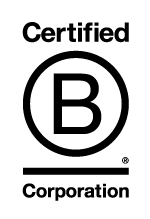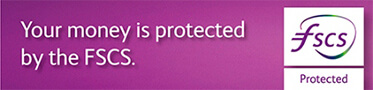I have changed my mobile phone number, how do I update my alerts?
If your mobile number has changed, you must first update your contact details. If you amend the mobile number that is used for alerts, you will be advised that the new number will automatically be used instead and therefore, if you wish the new number to be used for all alerts, you do not need to make any other changes. However, you have the option to suspend active alerts that use the old number and then you can follow the steps below to update the alert mobile number
To update a mobile number for all alerts:
- Select Services
- Select Alerts
- Select Amend (When viewed on a mobile device, ‘More options’ will need to be selected first)
- Change Status to Active
- Select the alerts that you wish to activate or check the top box to select them all.
- Select OK and Confirm
To change the mobile number for the alerts:
- Select Amend (When viewed on a mobile device, ‘More options’ will need to be selected first)
- Select the Destination of Amend Alert Destination
- Select Send to as Mobile Phone Number and select the number you wish to use
- Amend the Validity if required
- Leave the Status of unchanged
- Choose the alerts you wish to amend by selecting the alert name box to select all, or the box by the side of the alert to change individual alerts.
- Select OK
Select Confirm or Cancel to return to the previous screen